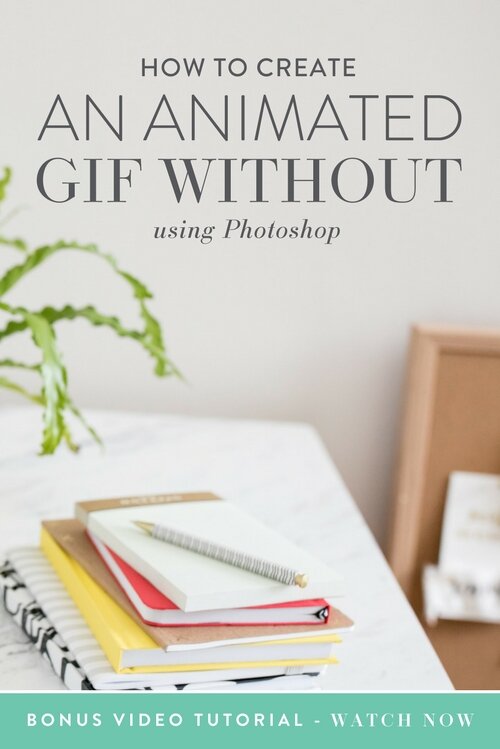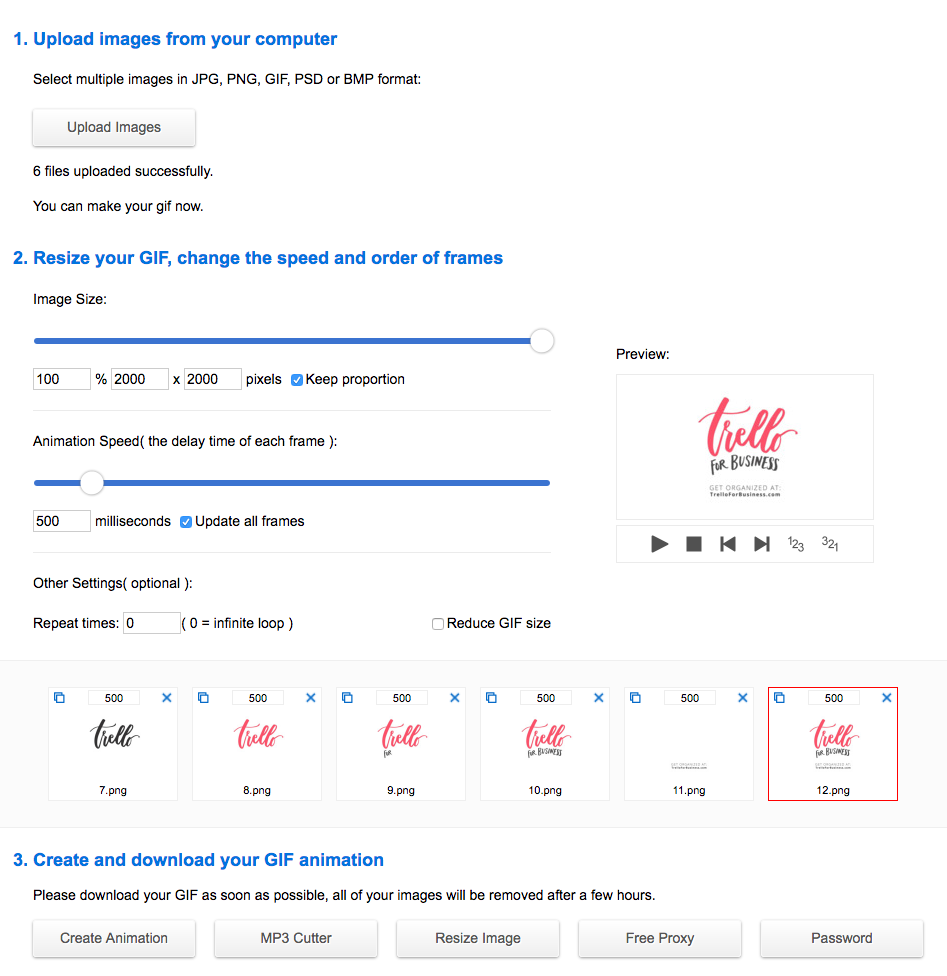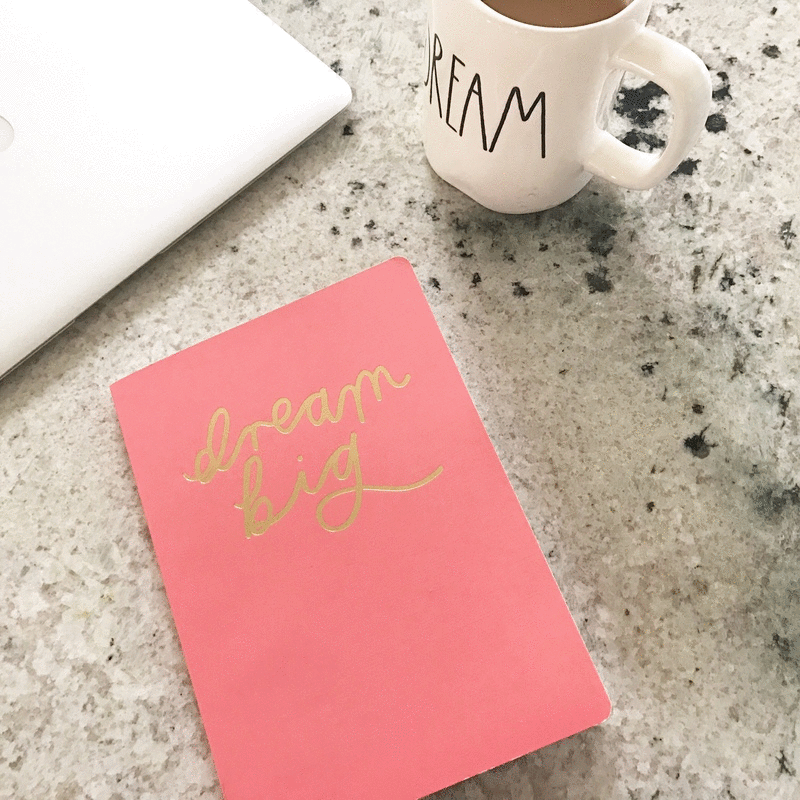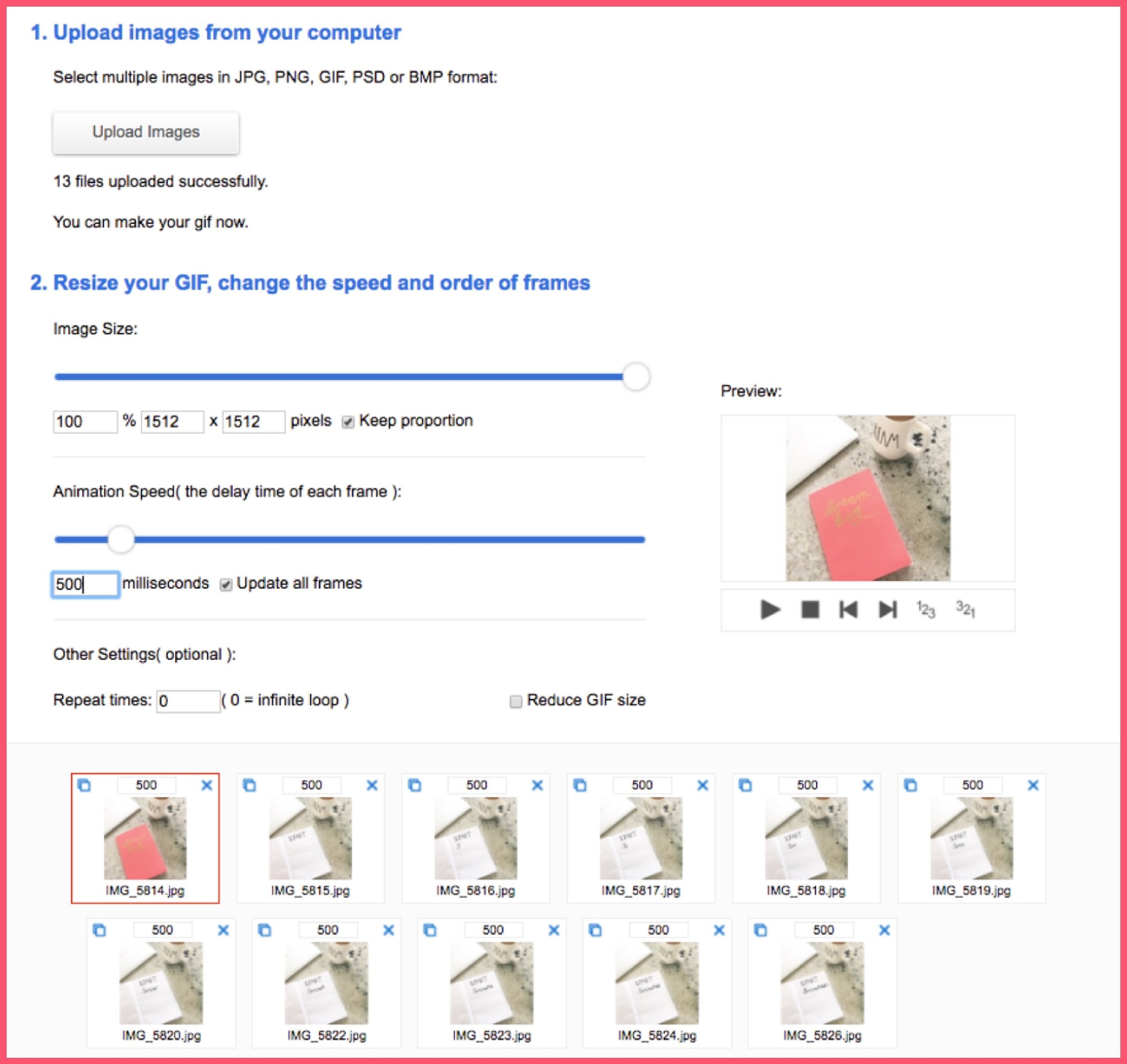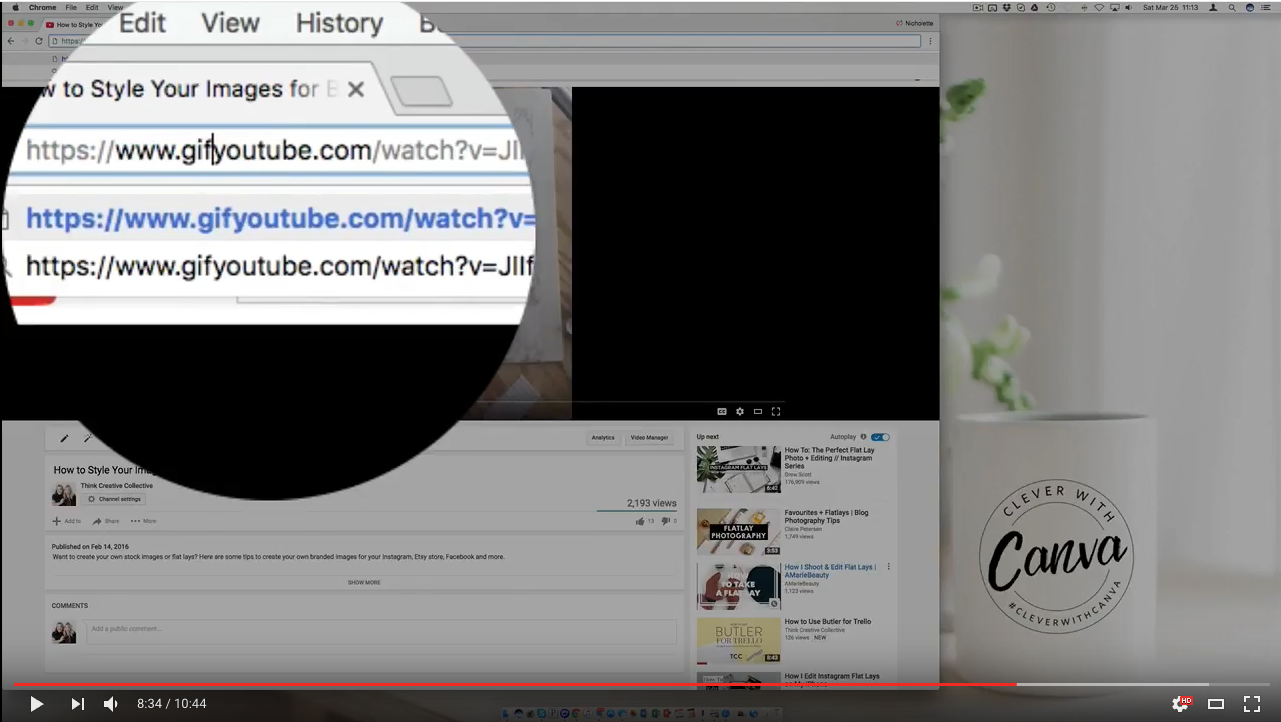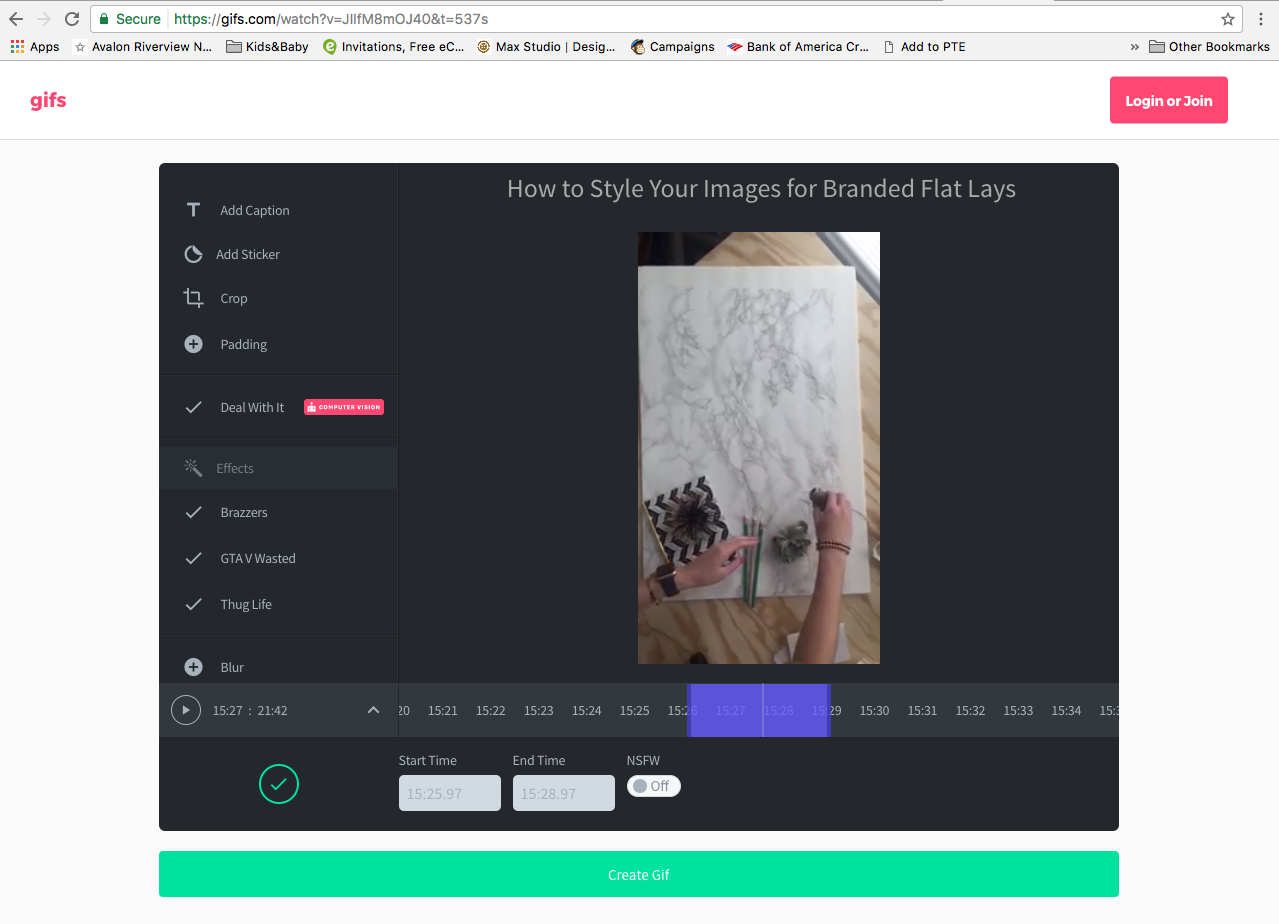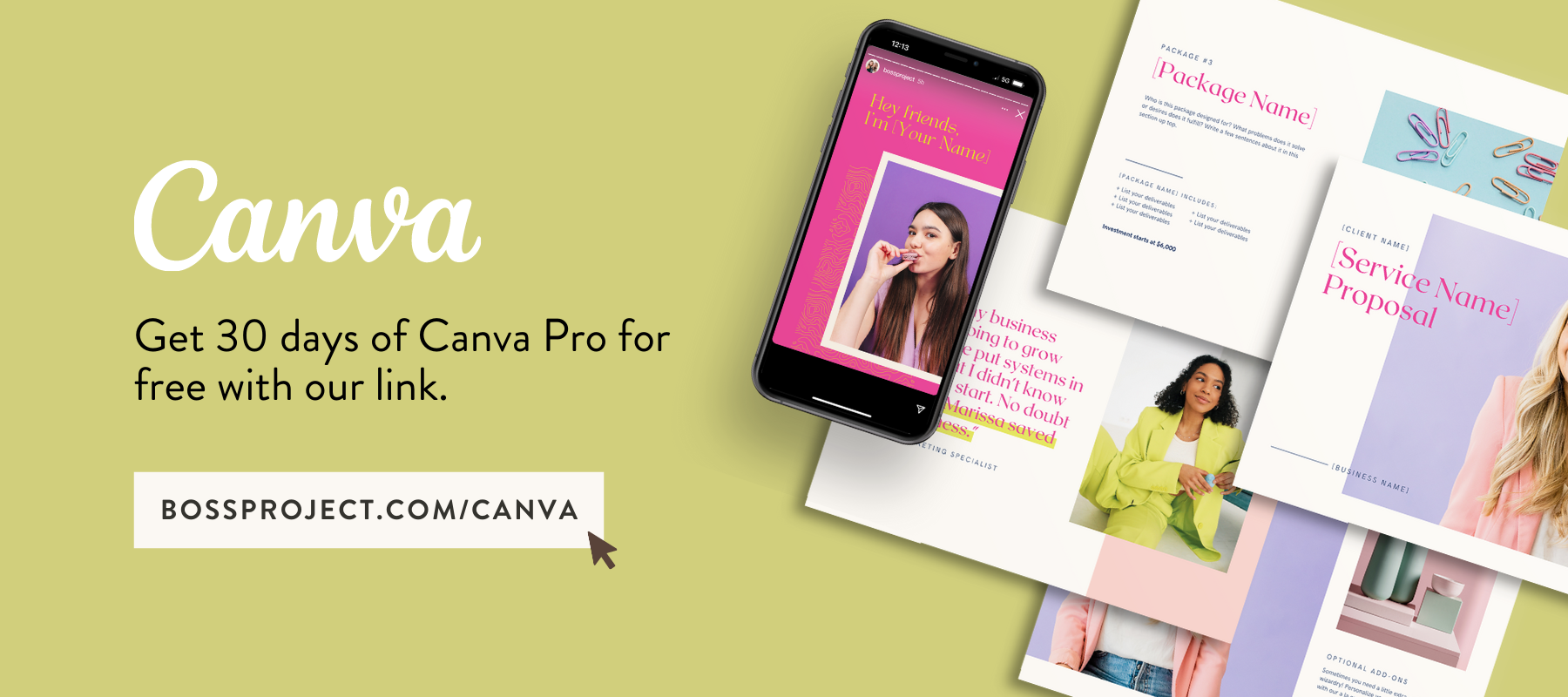How to Create an Animated GIF without using Photoshop
You’ve seen them on Social Media, and you’re curious, “How on earth do I make a GIF?” Graphics Interchange Format (GIFs) are files that show animation or simple movement. They are a great way to add a little fun to your feed, show off some personality, stand out and change things up a bit. They’re the perfect mix between the two leading forms of communication, visuals and video.
So how on earth do you actually create your own unique GIFs without being a Photoshop or Techie wiz?
In this short training I show you four (4) easy and fun ways to whip up your very own GIFs in minutes.
1. CREATE YOUR OWN GIF USING GRAPHICS
This is where you create a set of graphics that will show movement or tell a story.
STEP 1: CREATE AND DOWNLOAD YOUR IMAGES
You can use Canva or Easil to create your graphics.
I suggest starting with the end in mind. Think about what you want the very last impression to be, then work your way back and plan your animation accordingly. You want to determine which part of your graphic will “animate” and which part will stay unchanged.
Tip: Watch the video to see a few more examples.
Now, download your images either as PNGs or JPGs.
STEP 2: CREATE YOUR GIF
I like GIFCreator.me. There are other programs you can use and most of them follow the same basic steps as outlined below. Upload your images and create your GIF.
I like this site because it’s clean, clear, user-friendly and fast. You also have full control over the Animation Speed. It’s so easy.
Here are the steps to your GIF-creation success:
1. Upload images from your computer.
You can upload up to 350 frames or graphics.
2. Resize your GIF, change the speed and order of frames.
You have full control of the size of your image and speed of animation (or delay). Just drag the frames in the order you’d like. You can also add more images if you want to. See your GIF appear in the preview window (see example in the image below).
3. Create and download your GIF
Select “Create Animation” and your GIF is ready to view, download and use.
Yup. It really is that simple.
2. CREATE YOUR OWN GIF FROM PHOTOS/IMAGES.
The difference between option one (1) and two (2) is that you’ll be taking these images with your Camera or your Phone’s camera.
You still need to think through your story and decide which part of the picture you want to animate.
As a result, I suggest setting your camera on a tripod to keep it still, then styling your set and only moving the part of your set that you want animated after each shot. Taking enough images for each “frame”.
See the example in the GIF below.
STEP 1: CREATE AND UPLOAD OUR IMAGES
As mentioned, set your camera or phone on a tripod and choose which portion of your set will animate.
Edit, crop and filter all your images in the same way (this is important) and upload them to you computer.
STEP 2: CREATE YOUR GIF
Open GIFCreator.me, upload your images. Change the speed and see how your GIF comes together in the preview window.
Then once you’re happy, select “Create Animation” and your GIF will be ready to view, download and use.
WHAT OTHER WAYS ARE THERE TO CREATE A QUICK AND EASY GIF?
3. FROM YOUR PHONE USING BOOMERANG
If your phone supports the Boomerang from Instagram app, download it and start taking short little video or GIF Clips in seconds. You can save it (top right corner) and upload it to your social media or share it directly from the app to Instagram or Facebook.
I show you how I create one in seconds at the 7:07 minute mark.
4. CREATE A GIF FROM YOUR YOUTUBE VIDEOS IN SECONDS
Team TCC is all about not recreating the wheel if you don’t absolutely have to. So…. if you already have some fab videos uploaded to YouTube, simply type the word “GIF” (duh) before the word YouTube on the video you would like to GIF and the URL will open up in GIFs.com
Mind blown yet? Try it out.
It’s pretty easy to figure out, but I show you at the 8:05 minute mark.
And that, my friends, is four (4) easy ways to create your own unique GIFs quickly and easily.
Your turn!
Permission to go GIF around. And don’t forget to share your thoughts and excitement with us in the Think Creative Collective Community.
We can’t wait to hear all about it.
See you next time.
Nicholette
ABOUT THE AUTHOR
Nicholette von Reiche is the go-to Canva Queen for creative, style-savvy entrepreneurs who want to create gorgeous, cohesive designs for their business that they can promote with confidence.
Born in Cape Town, South Africa, she’s had several fascinating past lives, including work as a Food Stylist, Event Coordinator, Health Coach and Home Stylist before bringing her talents online to teach (and do) Canva Styling for female biz owners. Needless to say, she knows a thing or two about what it takes to create beautiful spaces, places and experiences.
When Nicholette’s not building her Clever with Canva Empire or creating custom Canva templates for clients, you can probably find her on a (hopefully scenic) patio with a glass of crisp white wine, restyling her scatter pillows or building Magna tile mansions with her toddler, Pomeranian and husband.
Nicholette von Reiche, Nicholette Styles