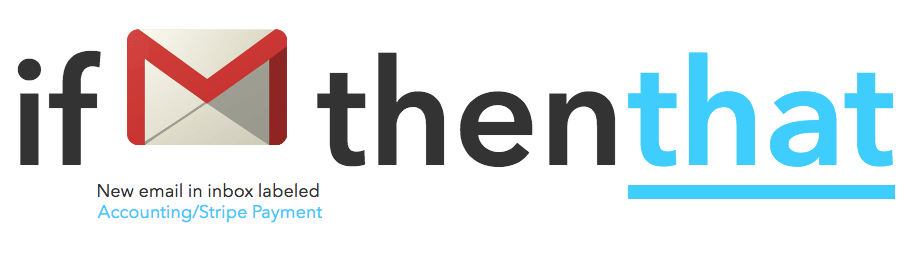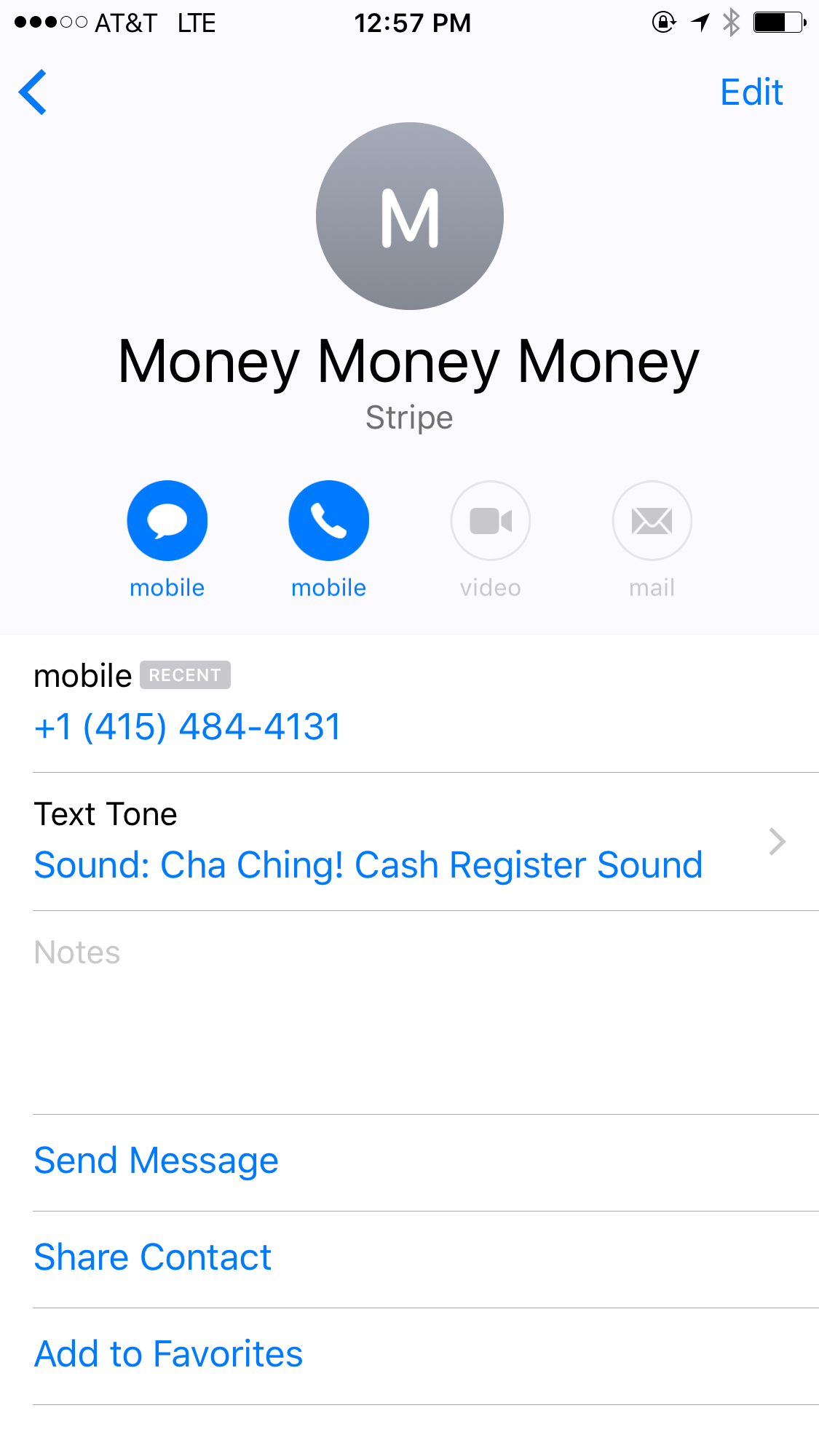How to Make Your Phone Cha-Ching Every Time You Make A Sale
If you hang out in Etsy-seller groups for any amount of time, you'll hear them talk about "the cha-ching" when they make a sale. They essentially have the notification sound from the Etsy app on their device ring like a cash register every time they make a sale.
But what about the rest of us? The non-Etsians: the course creators, the amazon sellers, the ebay-ers, the teachable teachers, the Shopify or WooCommerce sellers, etc?
Why can't we have the cha-ching!?!
Well, pumpkin, don't yell - you can totally have the cha-ching.
We first started getting people on the “cha-ching” band wagon when we talked nonstop about it at the Savvy Experience. Then Emylee brought it up in one of her goofy Facebook Live chats talking about passive income (the phrase “cha-chings while you poop” may or may not have been said).
So today we’re sharing two (super easy and free!) ways to set up the amazing “cha-ching” so every time you make a sale you feel total boss. We’ll be sharing our method through IFTTT and then we have Jessica Stansberry coming in to share how she does the same thing through Zapier. Ready for cha-ching, boss?
Before we jump into it I am going to make a few assumptions. 1. You make sales online (We can’t help you if someone hands you cash). 2. Whoever your payment provider is has email notifications turned on (i.e. You make a sale and you automatically are emailed about it).
Ok, now we’re ready to roll!
STEP 1 - Create a label for all your transactions.
Head to Settings > Filters and Blocked Addresses. Create a new filter. Insert part of the subject that is the SAME for all our transactions - ours is “Payment of”.
Hit continue. Checkmark “Skip the Inbox.” “Mark as Read.” Apply the label.”
Ours goes straight to a nested folder in our account. Our only notification is via text (basically we get too much email and we don’t need to see everything.) The label piece is the only piece that is 100% necessary. Now that you have the automatic label setup, it is time for step two.
STEP 2 - Setup your IFTTT recipe.
You’re going to want to go make your free IFTTT account.
Create a new recipe - Ifthisthanthat.
Choose Gmail
Choose new email in inbox labeled.
List whatever you used as your label here. Ours is Accounting/Stripe Payment.
Choose SMS as the “that”.
Click send me an SMS.
Then fill in any extra information you want in addition to the notification. Feel free to pat yourself on the back at this point.
Hit create and boom, you’re done! You will have to give them your phone number and will be prompted if you haven’t already done so during the account setup.
A thing to note about using IFTTT is that you get only 100 free “cha-chings” per month. That number may or may not be crazy high or low for you, but if you do run out you can always substitute Jessica’s method with Zapier to keep the free train going or simply upgrade your IFTTT account to the paid version.
STEP 3 - Make it cha-ching!
Okay, so now that you have the rule set up in IFTTT it’s time to actually make the text cha-ching. Here’s where it gets fun.
You can head to your app store (wherever your purchase ringtones) and search “cash register”. Or if you have an iPhone just buy the exact same cha-ching we use by heading here.
Once you purchase the ringtone (best $1.29 you’ll ever spend!) it’ll automatically be found in your ringtones inside settings. But to get it to actually cha-ching when Stripe texts you, you’ll want to edit their contact info.
Find Stripe’s info in your phone (you may have to make one sale before you can edit the cha-ching text tone) then click “edit”.
From here you’ll just want to click “Text Tone” and scroll until you find the name of your cha-ching. We also recommend changing the name from Stripe to something more fun (like Money, Money, Money) or whatever strikes your fancy.
That’s it! Now make sure the ring is “on” on your phone and for the next 100 sales you’ll be feeling super boss. Next up, Zapier method.
What about setting it up in Zapier?
I set-up mine a little differently than Abagail and Emylee do, but this method will work with ANY way you make sales, even if that system doesn't work with Zapier.
First, you need a Zapier account (it's free), so go do that.
Now, let's talk logistics. Do a quick search in Zapier and see if your selling platform is supported. You'll see the list of apps and you'll also be able to search.
I'll wait.
If your platform is supported, you can easily use it directly and follow the walk through of that platform and then follow the rest of this tutorial picking up at the text message settings.
Ok, now, if your platform isn't supported OR, you're like me and you use WooCommerce and Zapier wants you to pay for the plugin to sync the two (I'm sure it's worth it but #imcheap), you can use this workaround.
Go into your gmail account find the email that you get everytime you make a sale and create a specific label in Gmail for that.
In my case, all of my emails have the subject "[Hey Jessica] New Customer Order" so I created the label "sales!" and have gmail auto-add that label.
Alright, so, now that you've done that, head back into Zapier and select Gmail as the app you want to start with.
Then you'll tell it you want to create the trigger when a new email comes in and is labeled within 2 days (because Gmail will label automatically).
And you'll hook your gmail account to Zapier and select the label you want to use.
On to the "fun" part (any of you who are walking through this first part with your own sales platform, here's where you'll want to join in after you've told it to create the trigger when you make a sale).
You'll now pick the "action", so do a search in apps for "SMS" and pick the "SMS by Zapier" app.
Then you'll pick to "send SMS".
Hit continue and then set-up your phone number/account with SMS by Zapier. It's super easy.
Now, once you've put in your phone number and all of that jazz, you'll then pick the number you want Zapier to text you from.
You will NOT want to pick "random" because you need to set the alert for the specific number as a "cha-ching", so pick one of the numbers and then write it down (or wait for the test to come through and add it to your contacts).
You'll also designate what you want the message to say.
Mine usually says something like "Hey sexy, you made a sale and didn't even have to pimp yourself" and then picks up data from the email, like who bought the course, what they bought and how much, which comes from within my Gmail email (hit the little "+" next to the field to find auto-populated fields from whatever trigger you're using.
Now, just hit “Continue”, let Zapier do a test, turn on the Zap and name and it YOU'RE DONE.
The only thing left to do is download a "cha-ching" ringtone and assign it to that Zapier number that will be texting you as the text tone (this process will vary depending on your device).
How's that for easy and, trust me, it's REALLY fun to get those text messages throughout the day.
Learn better with video? Well here you go.
about the Author
Jessica Stansberry is THE Jessica behind Hey Jessica, an online content machine that helps online business owners figure out the techy parts of running a business. With weekly free content, courses and an amazing Facebook group - Biz Tech Collective (like to www.ohheyjessica.com/facebook), Jessica is changing the business world, one nerdy tip at a time.
Stalk her (trust me, she likes that sort of thing) at www.ohheyjessica.com.