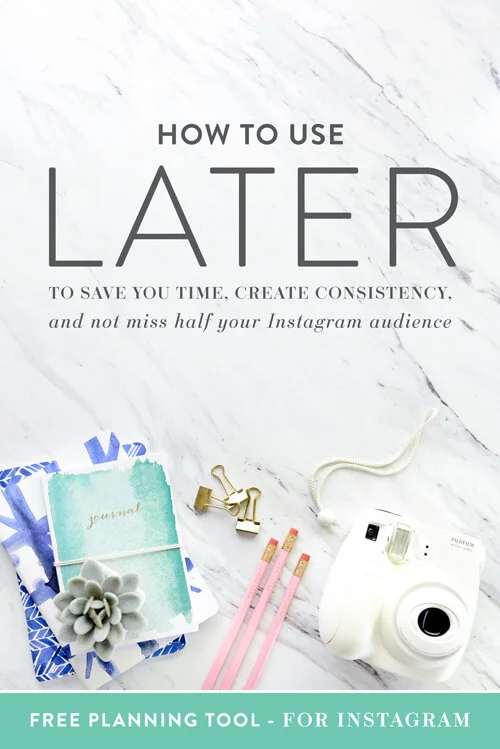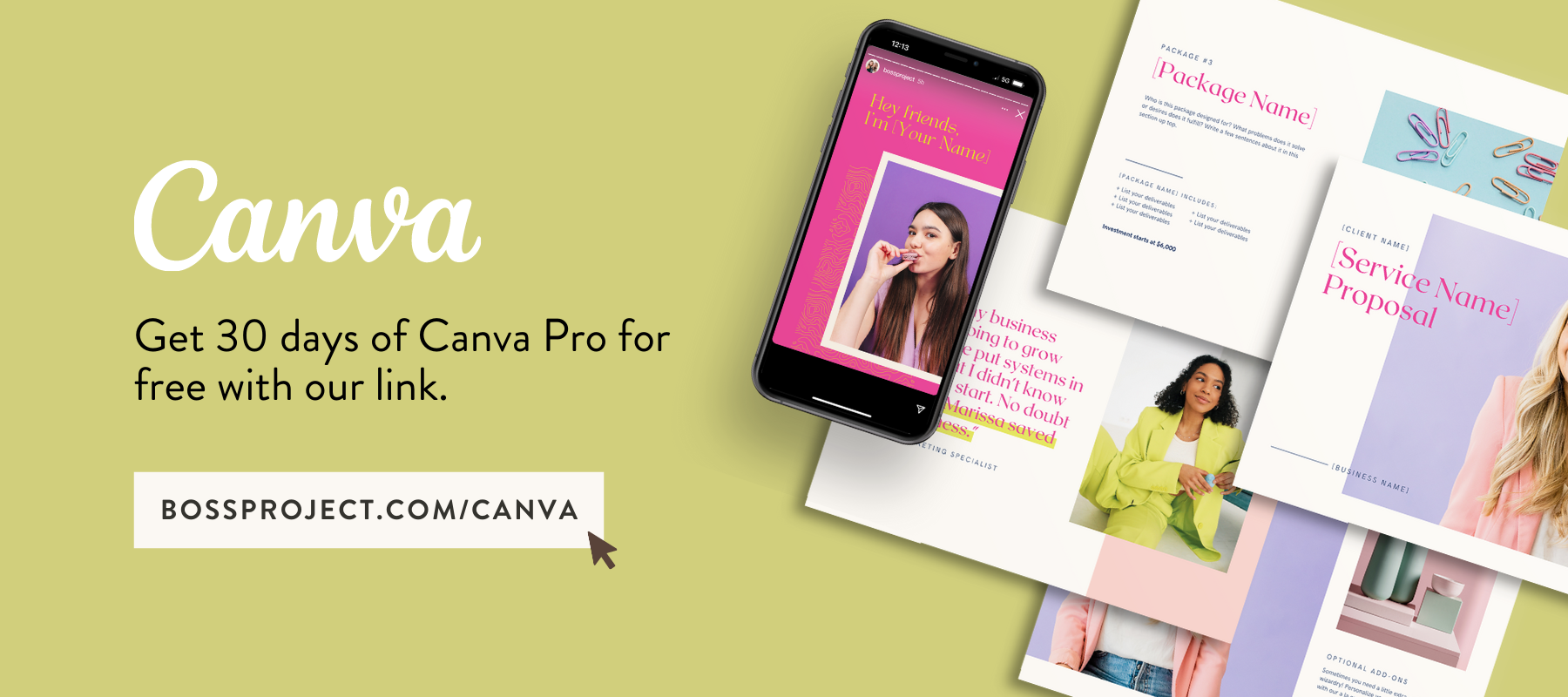How to Use Later to Save you Time, Create Consistency and Not Miss Half of Your Instagram Audience
If you’ve ever joined any of our free trainings, then you know that half the power of the success of your business relies on consistency - Instagram growth is no different. By showing up multiple times a day or trying new posting times, you’re able to track your engagement results (hello, Instagram Analytics) and know when you should spend your time on Instagram. But we know it’s easy for the day to slip away from you. You’re busy hustling all day and all of a sudden you look up and realize that it’s 8:00 p.m. and you haven’t posted in three days. No bueno.
Today we’re talking about our favorite (free!) app called Later that has helped us organize, schedule and post images to our Instagram. It’s the key to our consistency and to be present when our audience is (even if we’re still in bed).
FEATURES WE LOVE
First and foremost, Later has a starter plan (up to 30 posts a month)! You can plan and schedule right in the app, arrange media, and let it post automatically for you. Later is fully compliant with Instagram’s Terms of Use that can limit third-party apps from posting on your behalf to your feed.
Another feature we love is that you can type your full caption inside the app on your phone or on your desktop.
Pro tip: hit “enter” to create a line break when typing on your desktop and it’ll copy over on Instagram to help break up your paragraphs.
No more typing whole paragraphs with your thumbs! It is so much easier to get all your thoughts out on a bigger screen and keyboard, so we try to schedule as many posts as we can from our desktops.
We also love that when using the app on our desktop we can pull images from our computer, Dropbox, or Google Drive, instead of being limited to our phone’s camera roll. So nice! Take a tour of Later and try it out with a free trial.
DON’T IGNORE YOUR AUDIENCE
We hear from a lot of you that you’re incredibly busy throughout the day, and that sometimes you forget to post at new times (or even to post at all). Some of you are only available to post at certain times so those are the only results you have to work from. We know that it does take time to gather your image, prepare and type your caption (especially if you’re using your thumbs), and post. Hear this: if you only post once a day, you are easily missing over half your audience. Social media posts (Instagram or not) fly by during the day from all the other posts that your followers see. The attention span on social media is not long, y’all. You have to be consistently posting throughout the day to get seen by your entire audience. That’s the bottom line.
POST WHILE (HALF) SLEEPING
Later makes this incredibly easy. We realized that we were missing a large chunk of our work-outside-the-home audience by posting our first image on Instagram at 9:00 a.m. They were already at work by then! So we changed things up a bit and scheduled our morning post the night before (by loading the image and writing the caption) and saved it in Later to post at 7:45 a.m. One of us will get the buzz on our phone while we’re still warm and cozy in bed. All we have to do is hit “post, copy, paste” then add in our hashtags and we’re done. Easily posted in less than 30 seconds.
We use the same tactic at night. Sure, sometimes we’re up late working (or binging on Netflix) so we don’t really want to be thinking up a long caption or set an alarm to remember to post. We see a big increase in traffic if we post around 9:00 p.m. so we follow the same steps above to schedule our posts and hit a few buttons, and BOOM, posted.
TRACK, TWEAK AND REPEAT
If you’re super busy throughout the day and you don’t have many chances to try new times to see what the results may be, we get it. Later makes scheduling new times super easy. If you log into Later on your desktop, you’ll be able to drag and drop images to change what day and time to post. Want to try 6:45 a.m. versus 7:00 a.m.? Just slide the image up a tad and the app will drop it in the new time slot. See your entire week or month at a glance to know when future posts are going out to make sure that you’re being consistent throughout the day (and don’t forget the weekend!).
We also love, love, love that you can “preview” what your account will look like. Say for instance that you’ve been feeling that your feed is getting too much of a certain color or photo type. You can preview your feed to see what images you could use to break up what you already have.
Another feature that we’ve just started using is the ability to “tag” and group our media. So when you’re in the desktop version of Later you can view your “media library”. From here you can tag individual images so they’re easier to find later. For instance, we tag images “coffee” or “blooms” or “hands.” So when our feed needs a shot similar to one of those, we can find one super quickly.
TRY SOMETHING NEW
We really want you to come out of your shell a bit and try a new type of post this week! Whether it’s a new subject, new style, or new time - try something new. Know that your audience is constantly evolving so your efforts need tweaking every now and then to keep up with them.
KEEP LEARNING
Since this blog post was originally published, we’ve added many, many more on this topic. Check out our recent blog post “Top 5 Timesaving Tips For Managing Your Social Media” and keep on learning!