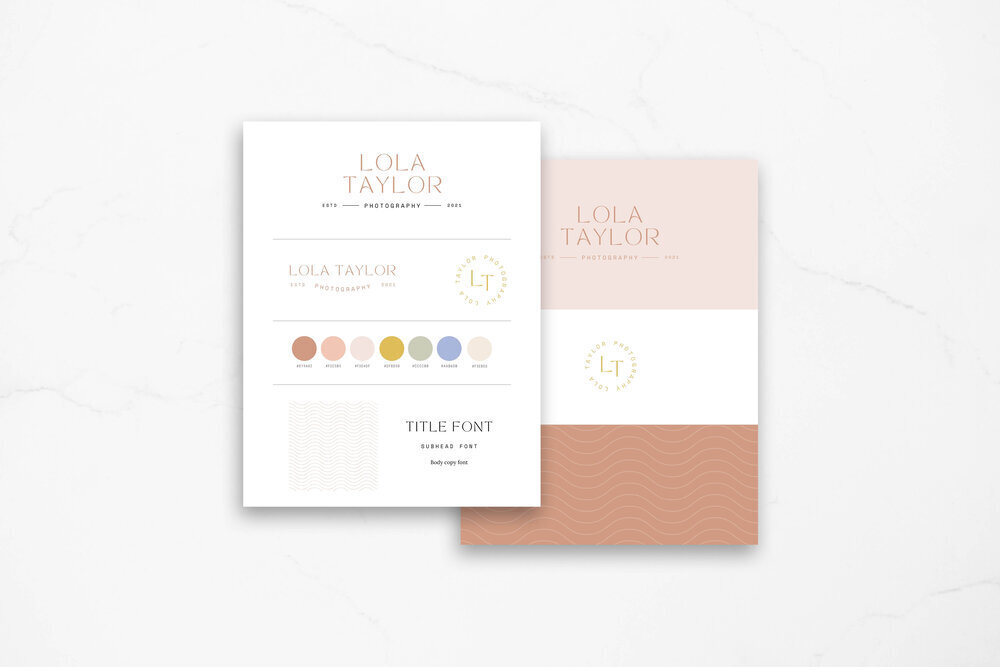How to Create Your Brand in Canva
We love Canva for all things related to simple graphics and design for our business. We use it for multiple purposes (which we list out in this blog post), especially for our templates in The Creative Template Shop. Basically, it’s the one tool that any small business owner should have in their back pocket to quickly and easily whip up graphics for their biz.
Canva has a free forever version, which already allows you to do most things. However, they also have Canva Pro which unlocks extra perks, one of those being the ability to create your brand kit(s) and have them saved to access easily when creating something. In this blog post, we’ll explain how you can create your brand in Canva, plus we include a video tutorial to show you exactly where to find everything you need!
Step 1: Upgrade to Canva Pro
Before you can access the brand kit feature, you’ll first need to sign up for Canva and upgrade to a Canva Pro account for only $12.99 per month. You can use our Canva Partner link and get your first 30 days for free so you’ll have ample time to create your brand kit and see what all the hype is about before you commit!
Step 2: Collect Your HEX Codes
You probably have these already, but if not, you’ll need to grab the HEX codes of the colors in your brand palette. If you have your palette saved as an image, you can upload it to ImageColorPicker, select colors, and copy the HEX codes. Put these somewhere safe for now, like a Google Doc, Trello card, PDF document, whatever would work best for you. You’ll paste these codes into your Brand Kit Later.
WHAT IF I DON’T HAVE A COLOR PALETTE YET?
If you’re just starting out creating your brand and are DIYing it, you can use a website like Coolors to generate colors. With Coolors, you can hit the spacebar on your keyboard and keep generating 5 random colors. When you like one, you’re able to lock it so that it saves while you’re generating the rest. You can also view other shades of the color, drag to change its position in the palette, copy the HEX code, and export your palette as a URL, PDF, image, CSS, and more.
Another awesome feature of Coolors is that it also gives you a hint at what your colors would look like to someone with different types of color blindness. It gives you a side-by-side comparison of your original palette compared with the perceived one.
Step 3: Gather Your Logos and Font Files
Gather all of your brand logos and font files to upload into the Brand Kit. We recommend making sure your logos have a transparent background as well so that there’s no white background when adding them to your designs. Your font files can be either .OTF (OpenType Font), .TTF (TrueType Font), or .WOFF (Web Open Font Format). Either of the three types is just fine, but make sure you have the licensing information, or else your uploads may fail.
NO LOGOS EITHER?
In The Creative Template Shop, we have Branding Kit Templates which include a custom logo template already created (primary, secondary, and watermark), typography (heading, subhead, and body text), color palette, and custom elements and backgrounds.
There are six total options (2 in a soft palette, 2 in a neutral palette, and 2 in a bright palette). Each kit is $97 one-off, but if you become a member of The Creative Shop Co-op, not only will you unlock instant downloadable access to all templates, but you also unlock monthly strategy calls, a private Facebook community, and exclusive access to our members-only podcast where we give you the monthly strategy behind all of the templates we release each month!
Step 4: Upload Your Files and HEX Codes to Your Brand Kit
For the fourth and final step, all that’s left to do is upload your logos, font files, and copy-paste your HEX codes to your Brand Kit in Canva! Once it’s all uploaded, you’re also able to set what you want your default fonts to be when you add a text box to a design. You can do this for your heading, subheading, and body text. We’d recommend keeping Canva’s default font sizes, though, to make things easier.
Create as Many Brand Kits as You Need
You can create and title as many Brand Kits as you need to save in Canva. For instance, although we have our separate businesses apart from Boss Project, we tend to use the same Canva account for them, so being able to have separate Brand Kits for each business keeps things nice and neat.
We can’t wait for you to get your brand all set up in Canva! Remember to grab your first 30 days of Canva Pro for free right here. With a Pro account, you have access to a team of up to 5 members, meaning you’re able to collaborate, share notes, add comments, and edit together in real time— all for only $12.99 per month!