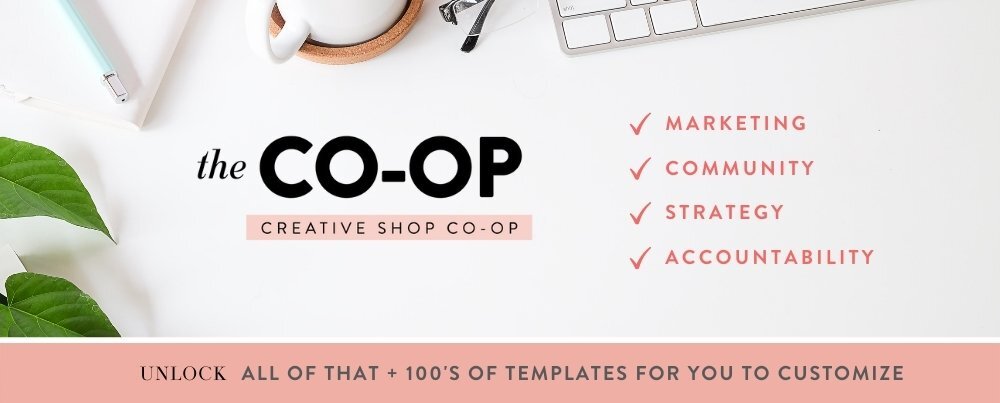3 Reasons Why We Use Canva
Canva is hands-down the most popular graphic design tool we see used almost every single day by creative business owners. It’s the perfect tool for beginners, people who just want to make a quick graphic, and anyone who values ease-of-use and a moderate amount of tools without having to use and learn robust software.
Here at Boss Project, we definitely fit in with that crowd! Although we have professional designers on our team that are trained in those robust softwares, nothing beats using Canva to whip up jaw-dropping graphics for all purposes.
In fact, there are 5 main reasons why we use Canva (and why you should, too!), which is what we’re going to cover in this blog post!
1) Canva’s Interface is Easy to Navigate
The layout of the interface is ridiculously simple. A total beginner to graphic design could easily find what they’re looking for and complete their project in no time! Their features are very straightforward, and you don’t have to dig through hundreds of advanced features, vague button symbols, or menu items to finally get to one that does what you want it to do.
Whereas it would take you months to learn what all of the options are for in Adobe’s programs, you could get the hang of Canva in under a week. We wrote this blog post breaking down all of Canva’s features and capabilities that will get you off to a great start!
2) Easily Collaborate on Designs with Members of Your Team
The ability to invite people to collaborate on designs is absolutely one of our favorite features of Canva! If you want to share a design with someone else, you can grab a shareable link that will allow people that you share it with to either only view the file, use it as a template, or make edits.
If you allow someone the access to edit, they’re able to also leave comments on the file either on whole pages or just on certain elements. This makes the review and approval process for our team so much easier!
We often use the “share as a template” in our template shop, The Creative Shop Co-op. The link allows people to copy the file to their account. It then becomes their own, so any edits they make to it won’t affect the original file in your account.
CANVA TEAMS
Aside from just sharing links, you can add people to your Canva account by creating a Team. This means that when they log in to their own Canva account, they’ll see your brand/organization as an option to flip to. Depending on what role you assign to them, they would have access to all your designs, your Brand Kit, uploads and files, and more. There are three roles you can assign to someone:
Administrator has all of the same capabilities and access as the team owner (usually the account owner)
Members can access folders and designs that are shared with everyone on the team, plus create designs using team templates
Template Designer has almost all capabilities as an Administrator, minus the ability to create or edit Teams. All of their capabilities are related to creating and publishing designs.
The Template Designer role is only available to Canva Pro members. If you have a Canva Pro account, your team members will be able to access all of the exclusive Pro features in your account! Being a Canva Pro member for only $12.99/month also means that you’re able to create up to 5 teams with up to 3000 members in each. (No, that isn’t a typo!) Head here to start your 30-day free trial of Canva Pro and save 50% on your first month, so you can get started with Teams!
3) Save Brand Assets with Brand Kits
Thanks to Brand Kits with Canva Pro, we’re able to easily access and use our brand assets in designs, including our brand color palette, fonts, and logos. Because we use the same Canva account for multiple brands, we have the ability to create multiple Brand Kits for them all, which lets us keep our assets organized.
All you need to put together your Brand Kit is:
Your color palette HEX codes
Your logos (We recommend making sure they have a transparent background.)
Your brand font files
*Pro-tip: If you want to be able to edit the color of your logos inside the file editor/design builder, upload your logos as SVG files inside your Brand Kit.*
Once you have everything collected, all you have to do is head to Canva > Brand Kit, and upload all the things! If you want more tips for DIYing your assets and a complete hand-held walkthrough of creating your Brand Kit(s), read this blog post.
Start Your Free Trial & Save 50% on Your First Month
If you’re ready to experience the magic that is Canva and discover all of the amazing things you can create, just head here to start your 30-day free trial and then only pay $6 for your first month when it’s time to upgrade!
If you still aren’t sure how the heck you can use Canva in your biz, we wrote a post listing 15 ways you could be using Canva right now, plus how we personally use Canva as creative entrepreneurs.