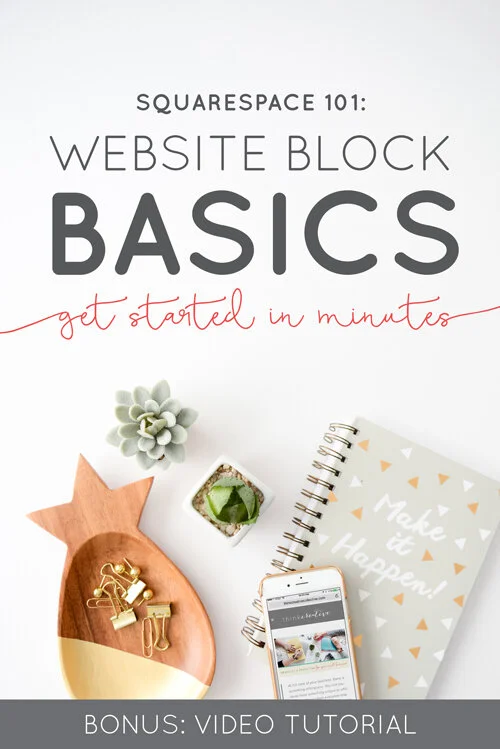Squarespace 101: Website Block Basics
Jumping into a new website platform can be overwhelming. And although we think Squarespace is one of the most user friendly and intuitive platforms on the market, we know not everything is as obvious as one might hope. Today we are walking you through Squarespace Blocks. You will learn how to quickly build a webpage with multiple columns, images, slideshow and even a proper call to action.
Dive into the video now to uncover some of the basics. Not finding what you were hoping for? Check out our comprehensive list of Squarespace blocks below and links to their various uses and tutorials. Enjoy!
Basic Blocks
Text Block - Add text to your site, including headings, quotes, pre-formatted text, links, and lists
Markdown Block - Add text using the Markdown language
Quote Block - Add styled quotes and testimonials
Image Block - Add a single image.
Video Block - Add an externally hosted video
Audio Block - Add a single audio file in a player
Embed Block - Add external content to your site by using links to tweets, videos, and more
Gallery Blocks
For an overview of Gallery Blocks, visit Using Gallery Blocks.
Carousel Gallery Block - Add a gallery of images or videos in a horizontal strip
Grid Gallery Block - Add a gallery of images or videos in a symmetrical grid
Slideshow Gallery Block - Add a gallery of images or videos in a slideshow
Stack Gallery Block - Add a column of multiple images or videos
Summary Blocks
For an overview of Summary Blocks, visit Using Summary Blocks.
Wall Summary Block - Display content in a masonry style grid
Carousel Summary Block - Display a set number of items at a time, with navigation
List Summary Block - Display content in a single column with thumbnail images on one side and text on the other
Grid Summary Block - Display content in a symmetrical grid
More Blocks
Bandsintown Block - Display tour dates from your Bandsintown profile
Calendar Block - Display items in your pages, like events, as a calendar sorted by day
Code Block - Add custom code (like a third-party widget) or display code
Form Block - Add a form to collect information from visitors. This is useful for creating contactpages, surveys, signup forms, or applications.
Line Block - Add a horizontal line between blocks. This is a great way to break up text or visually separate content.
Map Block - Add a Google Map with a pin in your location.
Menu Block - Display your restaurant's menu
Newsletter Block - Add a newsletter subscription form. This block requires a connected MailChimp account.
OpenTable Block - Add restaurant reservation booking. You'll need your OpenTable Restaurant ID.
Spacer Block - Add an adjustable amount of space or padding between blocks.
Filter and List Blocks
Archive Block - Display an organized list of content links.
Button Block - Add buttons and calls to action.
Content Link Block - Add a visual link to content.
Search Block - Add a search box.
Summary Block - Present your content in a flexible magazine-style layout.
Tag Cloud Block - Display tags or categories in a graphic cloud formation.
Commerce Blocks
Amazon Block - Display and link to an item on Amazon. This is useful if you participate in Amazon's Affiliate program.
Donation Block - Allow visitors to donate to your cause or organization. This block requires a connected Stripe account.
Product Block - Add a product to a page or blog post. This is a great way to promote a product or display products in different combinations than your Product pages.
Chart Blocks
For an overview of Chart Blocks, visit Chart Blocks overview.
Bar Chart Block - Add a bar chart.
Line Chart Block - Add a line chart.
Pie Chart Block - Add a pie/donut chart
Social Blocks
500px Block - Add images from your 500px account
Flickr Block - Add a gallery of your Flickr photos.
Foursquare Block - Add a feed of your Foursquare check-ins
Instagram Block - Add a gallery of your Instagram photos
RSS Block - Add a link to the RSS feed of a Blog Page
Social Links Block - Add social icons that link to social media profiles. This is an alternative if your template doesn't have default social icons.
SoundCloud Block - Embed a SoundCloud player
Twitter Block - Display a feed of your most recent tweets and a follow button
Loved this post? Comment below and let us know how it helped.